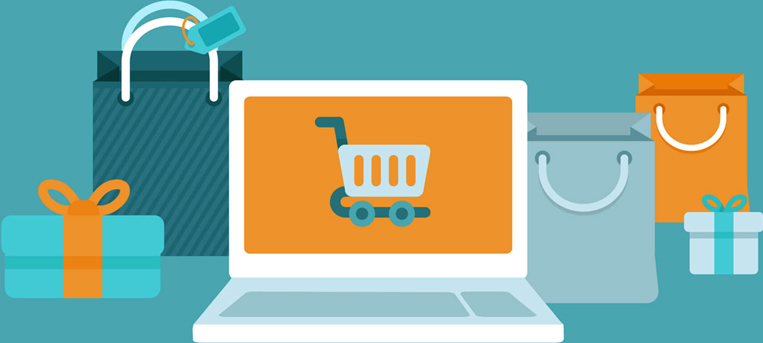When you did the firmware upgrade for your Epson printer and the compatible ink cartridge become not recognize by your printer, the error message "cartridge is not recognized" appear. You can activate the spare serial number storage in the cartridge chip memory by cutting the trace on the cartridge chip and reinstall the cartridge, the error message will be disappeared on the printer.
1. Turn on your printer, press the OK button, then choose Replace now.
2. Lift up the scanner unit.
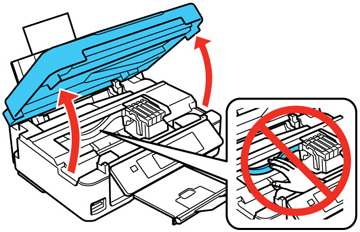
3. Squeeze the tab on the cartridge and lift the cartridge straight up to remove it.

4. Find the cartridge chip location and use a sharp cutter to cut the trace on the chip marked in red on below pictures, different model the cartridge chip is lightly different.
5. Reinstall the cartridge into the holder and push it down until it clicks into place.
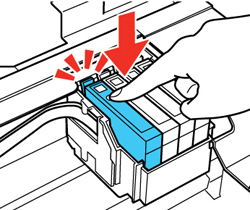
6. Press the OK button.
7. Lower the scanner unit.
-END-