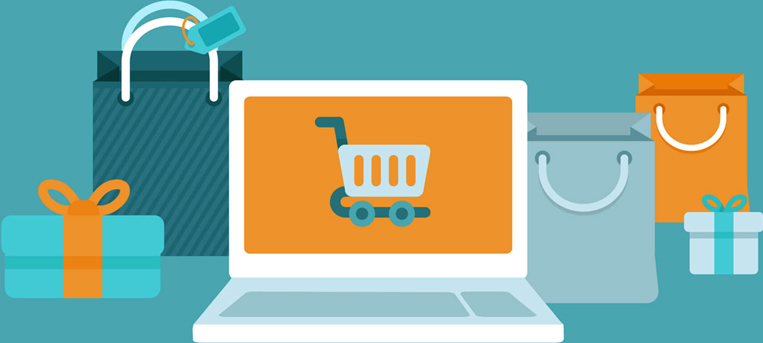HP released several firmware upgrades on 12th October, 2016. After testing and comparison, we found that both our old chip (V3 or V1) and new chip (V4) products can work normally with the latest firmware version
Please check the affected printers from the list below.
HP 950/951 Series
|
Printer Model |
Old Firmware Version |
Can our products be recognized by old firmware? |
Latest Firmware Version |
Can our products be recognized by latest firmware? | ||
|
V3 |
V4 |
V3 |
V4 | |||
|
HP Officejet Pro 8616 |
1547AR |
No |
Yes |
1640BR |
Yes |
Yes |
|
HP Officejet Pro 8610 |
1547AR |
No |
Yes |
1640BR |
Yes |
Yes |
|
HP Officejet Pro 8620 |
1432AR |
No |
Yes |
1640BR |
Yes |
Yes |
|
HP Officejet Pro 8625 |
1547AR |
No |
Yes |
1640BR |
Yes |
Yes |
|
HP Officejet Pro 8630 |
1416AR |
No |
Yes |
1640BR |
Yes |
Yes |
|
HP Officejet Pro 8640 |
1416AR |
No |
Yes |
1640BR |
Yes |
Yes |
|
HP Officejet Pro 8660 |
1547AR |
No |
Yes |
1640CR |
Yes |
Yes |
HP 934/935 Series
|
Printer Model |
Old Firmware Version |
Can our products be recognized by old firmware? |
Latest Firmware Version |
Can our products be recognized by latest firmware? | ||
|
V1 |
V4 |
V1 |
V4 | |||
|
HP Officejet Pro 6230 |
1544AR |
No |
Yes |
1640AR |
Yes |
Yes |
|
HP Officejet Pro 6812 |
1610AR |
No |
Yes |
1640AR |
Yes |
Yes |
|
HP Officejet Pro 6835 |
1610AR |
No |
Yes |
1640AR |
Yes |
Yes |
|
HP Officejet Pro 6830 |
1610AR |
No |
Yes |
1640AR |
Yes |
Yes |
HP 970/971 Series
|
Printer Model |
Old Firmware Version |
Can our products be recognized by old firmware? |
Latest Firmware Version |
Can our products be recognized by latest firmware? | ||
|
V3 |
V4 |
V3 |
V4 | |||
|
HP Officejet Pro X576dw |
1544AR |
No |
Yes |
1640AR |
Yes |
Yes |
|
HP Officejet Pro X476 Series |
1610AR |
No |
Yes |
1640AR |
Yes |
Yes |
|
HP Officejet Pro X551 Series |
1610AR |
No |
Yes |
1640AR |
Yes |
Yes |
|
HP Officejet Pro X451 Series |
1610AR |
No |
Yes |
1640AR |
Yes |
Yes |
Follow these steps to upgrade HP firmware if your printer is on the printer list above.
Taking
HP Officejet Pro 8610 as an example
Step 1 Check the firmware version.
Step 1.1 Go to “Devices and Printers”, double click your printer to open the following interface, and double click “HP Printer Assistant”, then go to next screen.

Setp1.2 Click “Estimated Ink Levels”.

Step 1.3 Click the tab “Device Information”, and check the firmware version.

Step 2 Download and upgrade new firmware.
Step 2.1 Go to HP Software and Driver Download Center, http://support.hp.com/ca-en/drivers
Enter your printer model number, and click button “Find my product”.

Step 2.2 Click your printer under the searching result.

Step 2.3 Scroll down the page to “Firmware”, and click button “Download”.

Step 2.4 Choose “Download only”, and click button “Next”.

Step 2.5 Confirm the download process, and click button “Close”.

Step 2.6 Cancel all print jobs and let the printer be ready status.

Please be sure no any jobs in the print spool.
Step 2.7 Double click downloaded file from download file folder, to install the new firmware. The installation process will connect your printer to PC.

Step 2.8
Check on your printer, and click button “Update” to start upgrade.

Please be careful that you can’t print any documents and keep waiting during upgrade process.

Step 2.9 Click button “OK” to finish installation.

Step 2.10 Click button “Exit” to quit installation.

Step 3 Repeat “Step 1” to check the new firmware version.

For the PDF version, please download the attached file: Update HP Latest Firmware_Shopper+.pdf